DQ5010 effect plugin
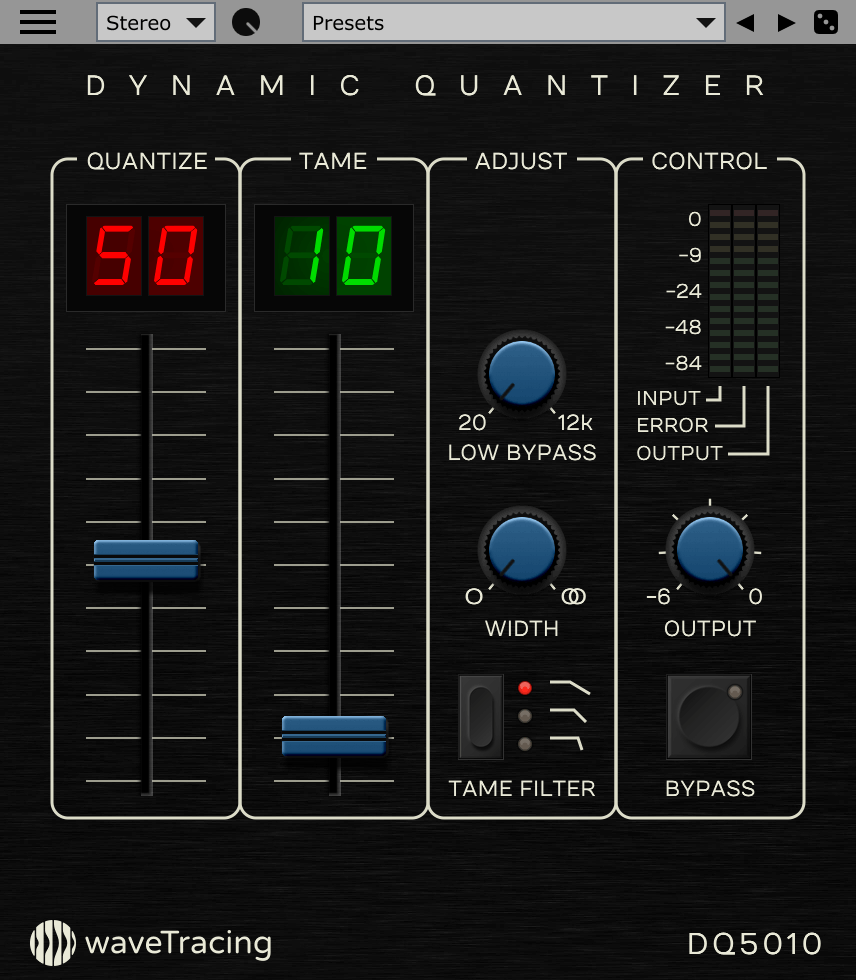
Buy Now
20€
Current version: 1.1.0 (2023-04-10)
Please try the demo or check compatibility before buying
Features
- Accurate emulation of the Evectronic DQ-5010
- Gritty drums, saturated bass
- A different kind of bitcrusher
- Zero Latency
- HiDPI / Retina support, resizable UI
- No hassle registration (serial)
- Free updates
- VST3 / AU effect plugin
- Windows / MacOS
- Native Apple Silicon support
The Legend
This effect plugin is an emulation of the late 80's Dynamic Quantizer 5010 from Evectronic, famous for its floating-point digital architecture that gave it a very distinctive grain when quantization was applied to spare its limited storage and processing resources.This machine is legendary... in that it never existed. But if it did this software would be its closest emulation.
What people could have said:
"A machine the like of which the world has never seen the like of which"
Denholm Reynholm, Head of Evectronic
(seconds before jumping out of a window of its basement studio)
Denholm Reynholm, Head of Evectronic
(seconds before jumping out of a window of its basement studio)
"If you are tired of plugins that try to imitate old devices, and indifferent to plugins that struggle for innovation, then you might be interested in a plugin that does neither of these, yet is kinda both, or the opposite."
Sound Off Sound
Sound Off Sound
Origins
The inspiration for this device came when studying the SP-1200* and developing the SP950 plugin: the SP does use a very crude pitch algorithm that was a perfect fit at the time for an 8 channels device in this price range and market target, and same goes for the ADC and DAC parts. Together with filtered outputs the artifacts and aliases were deemed perfectly acceptable for sampling drums. Memory was arguably large enough for one-shots so all was good: this is what good engineering is all about, performance at a price point. Except that this is not how the machine got to be used, and we know how things went from there.This sequence is fascinating as it defeats both engineering and marketing logic: the SP emancipated from the hands of its creators to become a musical instrument in its own right.
This realization raised an idea: what kind of early digital device would have emerged if the industry was shaped differently? What kind of technical compromises would have been made if the trend toward floating-point arithmetic in audio had arose earlier, at a time where 32-bit would have been too heavy to process and store? What kind of artifacts would an early digital low precision floating-point device produce and what would engineering teams have to resort to to mitigate these limitation?
The DQ5010 plugin tries to really stick to this technical principle to be the accurate (re)creation of what such a machine could have sounded like. I hope you will enjoy its sound and raw temperament!
The Sound
The DQ5010 can be seen as a bitcrusher, but with a very distinctive behavior and sound due to its internal floating-point architecture. Unlike classic bitcrushers where low level signals tend to be buried in noise or distortion while high level ones remain comparatively unaffected, this architecture does preserve the full dynamic of the signal and affects every dynamic part of the signal evenly. The artifacts this produces are quite different and unique compared to any existing plugin or hardware device.The DQ5010 can bring different types of sound depending on the settings and input signal:
- Mid quantization and low taming values will typically bring some nice grit to drums. Snares will usually require lower quantization values compared to kicks to get audible artifacts. This range of settings can also be used on vocals to bring some dusty/noisy effects reminiscent of old video game samples, or bad radio transmissions.
- When combined with the SP950 plugin upstream, or with SP-1200* samples, these types of settings can bring edginess to the rounded sound of the SP, and a different and complementary kind of grit.
- Low quantization values with high taming will tend to produce interesting low frequency distortion/saturation effects. Depending on the settings this can also be used to boost low frequencies based on their dynamic, or produce a dynamic stereophonic effect using the width functionality to give a feeling of space and movement while retaining mono compatibility.
- When combined with low-bypass it is possible to specifically address a snare or even a hi-hat in a drum loop, or the upper harmonics of a kick or bass.
Most of these approaches are implemented in the different presets available in the plugin.
Please refer to the How to Use section for a description of the actions of the different controls
Compatibility
VST2 format is not supported, so please check that your DAW does handle VST3 or AU formats.
| OS | CPU | host | format | ||
|---|---|---|---|---|---|
| Windows | x64 (Intel or AMD) | 64 bit | VST3 | ||
| MacOS | x64 / ARM (Intel or Apple Silicon) | 64 bit | VST3 | ||
| MacOS | x64 / ARM (Intel or Apple Silicon) | 64 bit | AU | ||
- 64bit OS and DAW
- Windows 7 and up
- MacOS 10.9 and up
If you have any doubt regarding compatibility with your system and DAW do not hesitate to contact us:
User Feedback
Support
Please check the DQ5010 effect plugin support section.The audibility of the effect does vary greatly depending on the signal, making it pretty difficult to predict the result of any set of parameters on a generic signal. This is why Presets are organized by type of sound. These are a good place to start for any given sound you want to process.
Contextual tooltips can be enabled or disabled in the option menu to help you master the functionalities of the plugin.
Here is a more detailed description of the controls:
- The QUANTIZE fader controls the floating-point precision, similarly to what bit reduction does with fixed-point precision in classic bitcrushers. The lower quantization value, the lower the precision and the more the quantization errors become audible. Error level can be monitored with the middle peak meter. As quantization errors tend to produce full range artifacts, the TAME functionality can be used to reduce their audibility in the higher range. Low frequency signals also tend to produce more artifacts, so the LOW-BYPASS functionality can be used to prevent them from triggering quantization errors.
- The TAME fader controls the frequency of a low-pass filter that reduces quantization artifacts audibility. The higher the value the lower the cutoff frequency and the less audible the artifacts become overall. The TAME FILTER selector can be used to control the slope of said filter and increase its rejection rate. This effect is reflected on the error peak meter. In general, you will want to compensate lower quantization values with higher taming values, meaning the two faders will tend to move in opposite direction when tweaking.
- The LOW-BYPASS knob controls the frequency cutoff under which the signal is bypassed, meaning it does not get quantified and does not generate full range artifacts. This effect is reflected on the error peak meter.
The idea with this control is to ignore parts of the original signal that might trigger too much artifacts (eg bass or kicks) so an adequate quantization value can be found to address other parts in the same sample (snare, or even hi-hats with extreme settings), or to process the higher range of a sound without having its lower range dominate too much (eg an 808).
- The WIDTH knob induces a quantization shift between the left and right channels, decorrelating their artifacts and making them stereo. This can be used to enlarge the width of a signal and can become very audible with mono sounds. This is especially efficient with low quantizations values (eg "3D LF" or "hot hats" presets), and can produce a feeling of movement because the artifacts do follow the dynamic of the signal while maintaining good mono compatibility.
This functionality requires a stereo plugin chain.With low quantization values the stereo balance of the processed signal can be altered by modifying the input volume of the signal upstream.
- The mix knob can be used to blend the effect with the dry signal (default: 100% wet).
- The Stereo/Mid/Side selector let you choose which part of the signal is processed:
Stereo The signal is processed as is Mid The mid component of the stereo signal is processed while the side one stays untouched Side The side component of the stereo signal is processed while the mid one stays untouched
Please note: setting any of the QUANTIZE, TAME or LOW-BYPASS controls to a high value will tend to make the effect inaudible.
The interface is fully compatible with HiDPI/Retina displays for crisp rendering. It can be resized (zoomed in or out) using the option menu.
Contextual tooltips do appear on the bottom part of the interface when hovering over the interface.
Zoom selection and tooltip enabling do affect all instances of the plugin on a given machine and is automatically reflected on other running instances
Ableton users running a HiDPI display on Windows might want to unselect the "Auto-Scale Plug-In Window" option in Ableton's right-click menu and reopen the plugin to get a crisp rendering
v1.1.0 2023-04-10
-----------------
New features:
- wet/dry mix knob
- mid/side processing options
- a default startup configuration can now be set and recalled in the
configuration menu
- new info menu with links to online resources and a tool to locate the
plugin in the file system
Bug Corrections:
- fixed a few minor UI bugs
- MacOS sporadic registration failure should now be solved
New Bugs:
- Yes
v1.0.2 2022-06-25
-----------------
Cosmetic change: new logo
v1.0.1 2022-05-30
-----------------
Bug corrections:
- state was not restored in Ableton Live on Windows
- minor UI bugs
Adjustments:
- presets are not reported to the host anymore
v1.0.0 2022-05-21
-----------------
- initial release
- Silence every 45 seconds
- State save/restore disabled
Please note that this demo cannot be directly upgraded to the full version: after buying one needs to install the full version in place of this one.
DQ5010 Demo Installation Procedure
----------------------------------
last update: April 2023
There is no executable installer: plugin files are packaged as-is inside this
zip file and need to be placed in the right directories on your system. This
approach is safer because it guaranties no additional software is being
installed. It also let the user know and control plugin locations, which is a
good thing in the long run.
Do not hesitate to contact us if you need assistance.
Please read the End User License Agreement in the eula.txt file and only
proceed if you agree to the terms and conditions.
DEMO LIMITATIONS
----------------
Demo version has the following limitations compared to full version:
- A silence is inserted every 45 seconds
- Plugin state cannot be saved or restored in the DAW
- Plugin presets cannot be exported or imported using the clipboard
INSTALLATION
------------
Windows
-------
1. hit the windows+r keys, enter
"explorer C:\Program Files\Common Files\" without double quotes
and click ok
2. create a "VST3" folder there if it does not already exist
3. copy the "DQ5010.vst3" file from the "Windows" directory into
that "VST3" directory
Complete path of the plugin should be:
C:\Program Files\Common Files\VST3\DQ5010.vst3
4. restart your DAW and rescan plugins
MacOS
-----
1. click on "Go to Folder..." in Finder's Go menu and choose
~/Library/Audio/Plug-Ins/
2. create the "Components" and "VST3" folders there if they do not
already exist
3. move the "DQ5010.component" file from the "MacOS" folder into
the "Components" folder
Complete path of the plugin should be:
~/Library/Audio/Plug-Ins/Components/DQ5010.component
4. move the "DQ5010.vst3" file from the "MacOS" folder into
the "VST3" folder
Complete path of the plugin should be:
~/Library/Audio/Plug-Ins/VST3/DQ5010.vst3
5. restart your machine and rescan plugins
Notes:
- if you are running MacOS 10.15 and up you need an internet
access for the first use of the plugin to let Apple's
Gatekeeper system validate its origin
- if you want the plugin to be available for all users use
"Macintosh HD/Library/" instead of "~/Library/"
UPGRADE TO FULL VERSION
-----------------------
Full version can be ordered on the wavetracing.com website. Upon ordering
you receive a link to download the full version as well as a license key.
Please note that the present demo version cannot be directly turned into a
full one by entering the license key: you need to reinstall the new files
in place of the demo ones by following the upgrade procedure described in
the install instruction of the full version.
DQ5010 Installation and Registration Procedure
----------------------------------------------
last update: April 2023
There is no executable installer: plugin files are packaged as-is inside this
zip file and need to be placed in the right directories on your system. This
approach is safer because it guaranties no additional software is being
installed. It also let the user know and control plugin locations, which is a
good thing in the long run.
Do not hesitate to contact us if you need assistance.
Please read the End User License Agreement in the eula.txt file and only
proceed if you agree to the terms and conditions.
UPGRADE FROM DEMO
-----------------
The upgrade procedure is identical to the initial installation one
described below. The demo cannot be directly upgraded to full version using
the license key: you need to replace the demo files with the new ones.
Make sure beforehand that you have closed any DAW or software using the
plugin, and delete all previous versions of the plugin in any possible
directory you might have installed it in.
After the installation is complete check that the "DEMO" sign is not
present anymore
Special notes for MacOS Catalina and up:
- make sure you are online when running a new version for the first
time, so that Apple's Gatekeeper can validate the plugin
INSTALLATION
------------
Windows
-------
1. hit the windows+r keys, enter
"explorer C:\Program Files\Common Files\" without double quotes
and click ok
2. create a "VST3" folder there if it does not already exist
3. copy the "DQ5010.vst3" file from the "Windows" directory into
that "VST3" directory, replacing any preexisting version
Complete path of the plugin should be:
C:\Program Files\Common Files\VST3\DQ5010.vst3
4. restart your DAW and rescan plugins
MacOS
-----
1. click on "Go to Folder..." in Finder's Go menu and choose
~/Library/Audio/Plug-Ins/
2. create the "Components" and "VST3" folders there if they do not
already exist
3. move the "DQ5010.component" file from the "MacOS" folder into
the "Components" folder (choose replace if the file already existed
existed in this location)
Complete path of the plugin should be:
~/Library/Audio/Plug-Ins/Components/DQ5010.component
4. move the "DQ5010.vst3" file from the "MacOS" folder into
the "VST3" folder (choose replace if the file already existed
existed in this location)
Complete path of the plugin should be:
~/Library/Audio/Plug-Ins/VST3/DQ5010.vst3
5. restart your machine and rescan plugins
Notes:
- if you are running MacOS 10.15 and up you need an internet
access for the first use of the plugin to let Apple's
Gatekeeper system validate its origin
- if you want the plugin to be available for all users use
"Macintosh HD/Library/" instead of "~/Library/". Just remember
to remove those files when updating the plugin to a new
version.
UPDATE
------
You should receive an email with a download link when a new version is
released. Alternatively you can use the download link from your original
order email as it always link to the most current version.
The update procedure is identical to the initial installation one.
Make sure beforehand that you have closed any DAW or software using the
plugin, and delete all previous versions of the plugin in any possible
directory you might have installed it in.
After the installation is complete check that the version number shown in
the Info entry of the upper-left menu corresponds to the new version.
Special notes for MacOS users:
- make sure you are online when running a new version for the first
time, so that Apple's Gatekeeper can validate the plugin
REGISTRATION
------------
The DQ5010 plugin requires a license key for registration. You should have
received it as a 16 characters serial in your order confirmation email.
Copy it and paste it into the license field that pops up the first time
you use the plugin on a given machine.
The same license key can be used for all OS, formats and versions of the
plugin. Keep this license key in a safe place to be able to register the
plugin on your other machines in the future.
This license key is personal and bound to your order info.
Contact support if you ever lose it, we can retrieve it for you in the
order database.
End-User License Agreement (EULA)
---------------------------------
last update: May 2022
This End-User License Agreement ("EULA") is a legal agreement between you and waveTracing
This EULA agreement governs your acquisition and use of our DQ5010 software ("Software") directly from waveTracing or indirectly through a waveTracing authorized reseller or distributor (a "Reseller").
Please read this EULA agreement carefully before completing the installation process and using the DQ5010 software. It provides a license to use the DQ5010 software and contains warranty information and liability disclaimers.
If you register for a free trial of the DQ5010 software, this EULA agreement will also govern that trial. By agreeing or installing and/or using the DQ5010 software, you are confirming your acceptance of the Software and agreeing to become bound by the terms of this EULA agreement.
If you are entering into this EULA agreement on behalf of a company or other legal entity, you represent that you have the authority to bind such entity and its affiliates to these terms and conditions. If you do not have such authority or if you do not agree with the terms and conditions of this EULA agreement, do not install or use the Software, and you must not accept this EULA agreement.
This EULA agreement shall apply only to the Software supplied by waveTracing herewith regardless of whether other software is referred to or described herein. The terms also apply to any waveTracing updates, supplements, Internet-based services, and support services for the Software, unless other terms accompany those items on delivery. If so, those terms apply.
License Grant
waveTracing hereby grants you a personal, non-transferable, non-exclusive license to use this software on your devices in accordance with the terms of this EULA agreement.
You are permitted to load the DQ5010 software (for example a PC, laptop, mobile or tablet) under your control. You are responsible for ensuring your device meets the minimum requirements of the DQ5010 software.
You are not permitted to:
- Edit, alter, modify, adapt, translate or otherwise change the whole or any part of the Software nor permit the whole or any part of the Software to be combined with or become incorporated in any other software, nor decompile, disassemble or reverse engineer the Software or attempt to do any such things
- Reproduce, copy, distribute or resell the Software
- Allow any third party to use the Software on behalf of or for the benefit of any third party
- Use the Software in any way which breaches any applicable local, national or international law
- use the Software for any purpose that waveTracing considers is a breach of this EULA agreement
Intellectual Property and Ownership
waveTracing shall at all times retain ownership of the Software as originally downloaded by you and all subsequent downloads of the Software by you. The Software (and the copyright, and other intellectual property rights of whatever nature in the Software, including any modifications made thereto) are and shall remain the property of waveTracing.
waveTracing reserves the right to grant licenses to use the Software to third parties.
Termination
This EULA agreement is effective from the date you first use the Software and shall continue until terminated. You may terminate it at any time upon written notice to waveTracing.
It will also terminate immediately if you fail to comply with any term of this EULA agreement. Upon such termination, the licenses granted by this EULA agreement will immediately terminate and you agree to stop all access and use of the Software. The provisions that by their nature continue and survive will survive any termination of this EULA agreement.
Governing Law
This EULA agreement, and any dispute arising out of or in connection with this EULA agreement, shall be governed by and construed in accordance with the laws of France.