SP950 effect plugin
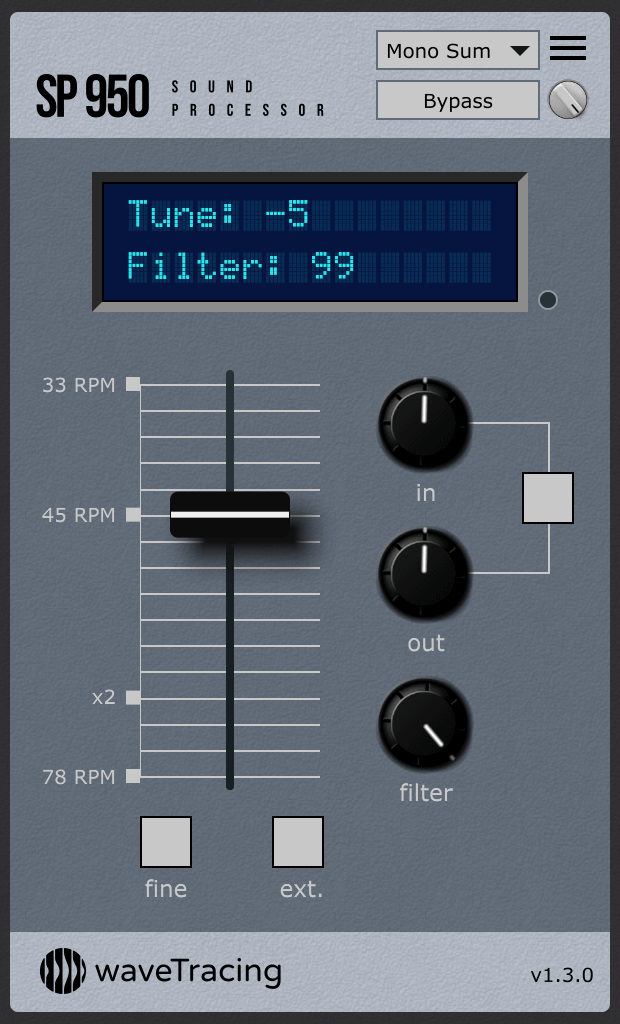
Buy Now
20€
Current version: 1.4.0-r2 (2023-11-26)
Please try the demo or check compatibility before buying
Features
- SP sound for E-mu SP-1200* fanatics
- 6th order filter for Akai* S950 addicts
- Combined RPM/detune slider
- Actual pitch remains unchanged
- HiDPI / Retina support, resizable UI
- No hassle registration (serial)
- Free updates
- VST3 / AU effect plugin
- Windows / MacOS
- Native Apple Silicon support
The sound
Accurate reproduction of the famous 12-bit 26.04kHz ADC, DAC process, and distinctive detune process. Gritty sound with mandatory aliasing artifacts.The 6th order low-pass filter also bring its recognizable character to the mix.
Here is a selection of tracks that put the SP950 plugin to good use:
Big thanks to the artists for allowing their work to be shared here!
Detune
If you are familiar with the E-mu SP-1200* workflow, you know the way the device is typically used is with a pitched-up source such as a turntable playing a LP record at 45RPM or 78RPM, and a detune after sampling in the SP-1200* to get back to the original pitch and duration. This was initially done to save sampling time, but the resulting artifacts soon became the signature of the device, and of whole musical trend.This is exactly the behavior the SP950 effect plugin intends to reproduce in a single slider: the RPM/detune slider combines the pitch of the source (markings on the left side, in RPM relative to 33 and in factors) with the internal detune (semitons value on the LCD), compensating each other. The result is a constant duration and pitch output, with varying detune aliasing and bandwidth artifacts. Please note: actual pitch remains unchanged.
ext. switch extends the detune range from -15 semitons to -30 semitons
fine switch changes detune steps from semitons to tenths of semitons
Filter
Another well-known workflow is the combination of the SP and an Akai* S950 low-pass filter to isolate a bass line. The digitally-controlled analog 6th-order Butterworth low-pass filter is carefully implemented here for that purpose.
The filter can be adjusted from 0 to 99
The lower the value the lower the cutoff frequency
The filter section is bypassed when set to 99
Gain
Gain in and gain out can be set from -12dB to +12dB, in 0.1dB increments. The amount of gain needed depends on the level of your track, and you might want to keep input peaks at around -10dBFS to get similar results to an actual SP in a normal sampling scenario (eg -10dB input gain if your track is normalized to 0dBFS).
link switch maintains a constant total gain when modifying gain in or gain out, within the constrained range of each knob
Signal Routing
The routing section located in the plugin's header operates on the signal flow.In addition to dry/wet and bypass functions, a layout selection menu let you define the way the input signal is converted and processed, to wit:
| Mono Sum | Left and right components of the stereo signal are summed and processed |
| Mono L | Only the left component of the stereo signal is kept and processed |
| Mono R | Only the right component of the stereo signal is kept and processed |
| Stereo | The stereo signal is processed as is |
| Stereo L | The left component of the stereo signal is processed while the right one stays untouched |
| Stereo R | The right component of the stereo signal is processed while the left one stays untouched |
| Stereo Mid | The mid component of the stereo signal is processed while the side one stays untouched |
| Stereo Side | The side component of the stereo signal is processed while the mid one stays untouched |
Layout selection has no impact on mono signals, except for the Stereo Side option which is equivalent to a bypass in this case
The Stereo L/R/Mid/Side layout options only affect one component of the signal leaving the other untouched. You can choose to chain a second instances of the plugin to process the complementary component with a different set of parameters
The wet/dry knob is positionned after the layout selection in the signal flow, so the dry signal is also affected in case of a mono conversion
bypass button is equivalent to 0% wet
Interface
The minimalist interface is fully compatible with HiDPI/Retina displays for crisp rendering. It can be resized (zoomed in or out) unsing the menu in the upper right corner. The LCD color scheme can be chosen among 6 presets using the small button on the right of the LCD.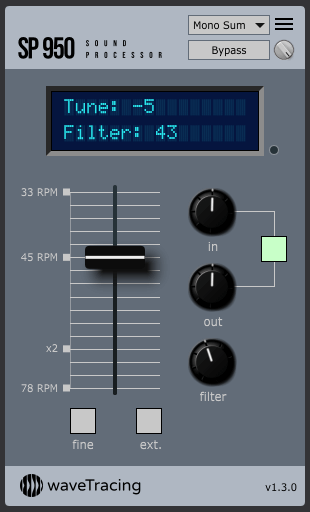
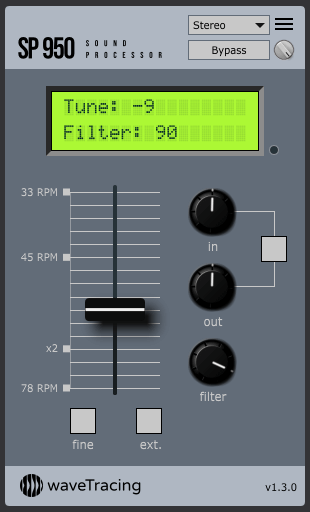
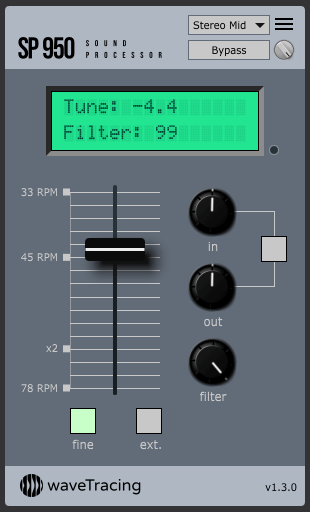
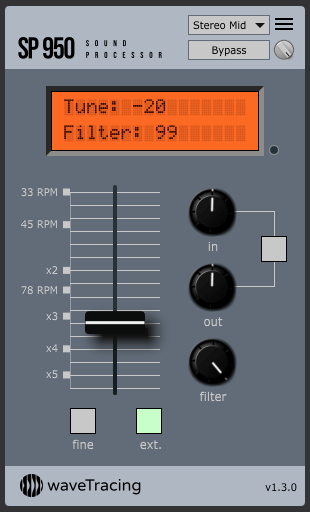
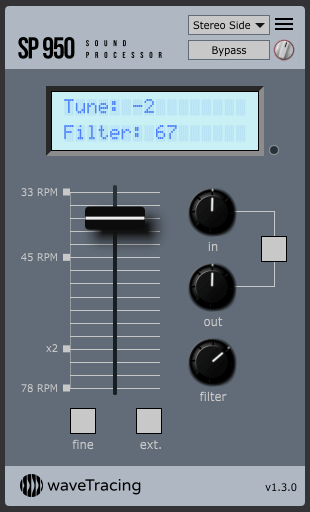
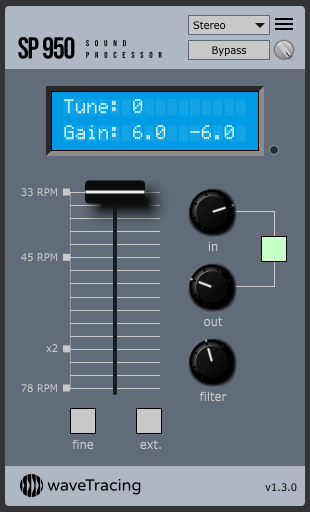
Zoom selection affects all instances of the plugin on a given machine and is automatically reflected on running instances
Beside aesthetic considerations, LCD color selection can be used as a visual clue to differentiate multiple plugin instances inside a project
Ableton users running a HiDPI display on Windows might want to unselect the "Auto-Scale Plug-In Window" option in Ableton's right-click menu to get a crisp rendering
Compatibility
VST2 format is not supported, so please check that your DAW handles VST3 or AU formats.
| OS | CPU | host | format | ||
|---|---|---|---|---|---|
| Windows | x64 (Intel or AMD) | 64 bit | VST3 | ||
| MacOS | x64 / ARM (Intel or Apple Silicon) | 64 bit | VST3 | ||
| MacOS | x64 / ARM (Intel or Apple Silicon) | 64 bit | AU | ||
- 64bit OS and DAW
- Windows 7 and up
- MacOS 10.9 and up
If you have any doubt regarding compatibility with your system and DAW do not hesitate to contact us: contact@wavetracing.com.
User Feedback
Support
Please check the SP950 effect plugin support section.V1.4.0-r2 2023-11-26
--------------------
No functional changes
Adjustments:
- MacOS only: slight change to the Notarization process that should make
Apple's validation more reliable when installing the plugin
(no need to update unless you are facing installation issues)
v1.4.0 2023-03-26
-----------------
New features:
- a default startup configuration can now be set and recalled in the
configuration menu
- Windows only: ctrl+wheel now controls faders and knobs based on the
smallest possible increment (eg 0.1 for tune in fine mode)
Adjustments:
- removed remaining noises that were still audible when manipulating the
filter knob in some situations
Bug Corrections:
- fixed potential stereo latency shift when manipulating the fader,
introduced in version 1.3.0
- MacOS sporadic repetitive validation of the AU plugin introduced in
version 1.3.0 should now be solved
- MacOS sporadic registration failure should now be solved
v1.3.0 2022-06-25
-----------------
Adjustments:
- reduced CPU usage (around -20% with 44.1/48kHz sample rate)
- reduced noise when manipulating the filter
- improved GUI responsiveness on MacOS with Retina displays
- middle-click sets sliders to default value, similarly to double-click
- gain linking is not disabled anymore when adjusting output gain
- miscellaneous UI adjustments
New features:
- Load/save configuration from/to clipboard in menu
Bug Corrections:
- solved issues with sample rates at and above 176.4kHz (eg when using
Reaper's new oversampling feature)
- plugin was bypassed and frozen when using FL's Randomize feature
v1.2.0 2021-12-30
-----------------
Compatibility:
- Native Apple Silicon support (arm64/M1)
- Minimum MacOS version requirement bumped from 10.7 to 10.9
New features:
- UI zooming/resizing options
- Mid/Side and L/R processing options
Adjustments:
- Various UI design tweaks
- Better HiDPI/Retina Handling
v1.1.0 2020-06-23
-----------------
New features:
- in/out gain knobs with optional link for constant total gain
- wet/dry knob, alongside the bypass button
Adjustments:
- latency compensation with constant delay: can now be used for layering,
as a send effect, or with wet/dry balance
- frequency response modification, now around 1dB hotter under 100Hz
compared to previous versions
- pop-free bypass and much lower pop on stereo/mono selection
- mouse wheel for rapid stereo/mono selection
Bug corrections:
- latency report
v1.0.1 2020-05-08
-----------------
Compatibility:
- MacOS Catalina support (see update section in install.txt)
Bug corrections:
- noise build-up on long silences
- slider markings not changing with ext mode switch when tune=0
v1.0.0 2020-04-28
-----------------
- initial release
- Silence every 45 seconds
- State save/restore disabled
Please note that this demo cannot be directly upgraded to the full version: after buying one needs to install the full version in place of this one.
SP950 Demo Installation Procedure
----------------------------------
last update: July 2022
There is no executable installer: plugin files are packaged as-is inside this
zip file and need to be placed in the right directories on your system. This
approach is safer because it guaranties no additional software is being
installed. It also let the user know and control plugin locations, which is a
good thing in the long run.
Do not hesitate to contact us if you need assistance.
Please read the End User License Agreement in the eula.txt file and only
proceed if you agree to the terms and conditions.
DEMO LIMITATIONS
----------------
Demo version has the following limitations compared to full version:
- A silence is inserted every 45 seconds
- Plugin state cannot be saved or restored in the DAW
- Plugin presets cannot be exported or imported using the clipboard
INSTALLATION
------------
Windows
-------
1. hit the windows+r keys, enter
"explorer C:\Program Files\Common Files\" without double quotes
and click ok
2. create a "VST3" folder there if it does not already exist
3. copy the "SP950.vst3" file from the "Windows" directory into
that "VST3" directory
Complete path of the plugin should be:
C:\Program Files\Common Files\VST3\SP950.vst3
4. restart your DAW and rescan plugins
MacOS
-----
1. click on "Go to Folder..." in Finder's Go menu and choose
~/Library/Audio/Plug-Ins/
2. create the "Components" and "VST3" folders there if they do not
already exist
3. move the "SP950.component" file from the "MacOS" folder into
the "Components" folder
Complete path of the plugin should be:
~/Library/Audio/Plug-Ins/Components/SP950.component
4. move the "SP950.vst3" file from the "MacOS" folder into
the "VST3" folder
Complete path of the plugin should be:
~/Library/Audio/Plug-Ins/VST3/SP950.vst3
5. restart your DAW and rescan plugins
Notes:
- if you are running MacOS 10.15 and up you need an internet
access for the first use of the plugin to let Apple's
Gatekeeper system validate its origin
- if you want the plugin to be available for all users use
"Macintosh HD/Library/" instead of "~/Library/"
- the "Library" directory might show a different name depending
on your language settings (eg "Bibliothèque" in french)
UPGRADE TO FULL VERSION
-----------------------
Full version can be ordered on the wavetracing.com website. Upon ordering
you receive a link to download the full version as well as a license key.
Please note that the present demo version cannot be directly turned into a
full one by entering the license key: you need to reinstall the new files
in place of the demo ones by following the upgrade procedure described in
the install instruction of the full version.
SP950 Installation and Registration Procedure
---------------------------------------------
last update: July 2022
There is no executable installer: plugin files are packaged as-is inside this
zip file and need to be placed in the right directories on your system. This
approach is safer because it guaranties no additional software is being
installed. It also let the user know and control plugin locations, which is a
good thing in the long run.
Do not hesitate to contact us if you need assistance.
Please read the End User Licence Agreement in the eula.txt file and only
proceed if you agree to the terms and conditions.
UPGRADE FROM DEMO
-----------------
The upgrade procedure is identical to the initial installation one
described below. The demo cannot be directly upgraded to full version using
the license key: you need to replace the demo files with the new ones.
Make sure beforehand that you have closed any DAW or software using the
plugin, and delete all previous versions of the plugin in any possible
directory you might have installed it in.
After the installation is complete check that the "DEMO" sign is not
present anymore
Special notes for MacOS Catalina and up:
- make sure you are online when running a new version for the first
time, so that Apple's Gatekeeper can validate the plugin
INSTALLATION
------------
Windows
-------
1. hit the windows+r keys, enter
"explorer C:\Program Files\Common Files\" without double quotes
and click ok
2. create a "VST3" folder there if it does not already exist
3. copy the "sp950.vst3" file from the "Windows" directory into
that "VST3" directory
Complete path of the plugin should be:
C:\Program Files\Common Files\VST3\SP950.vst3
4. restart your DAW and rescan plugins
MacOS
-----
1. click on "Go to Folder..." in Finder's Go menu and choose
~/Library/Audio/Plug-Ins/
2. create the "Components" and "VST3" folders there if they do not
already exist
3. move the "sp950.component" file from the "MacOS" folder into
the "Components" folder
Complete path of the plugin should be:
~/Library/Audio/Plug-Ins/Components/SP950.component
4. move the "sp950.vst3" file from the "MacOS" folder into
the "VST3" folder
Complete path of the plugin should be:
~/Library/Audio/Plug-Ins/VST3/SP950.vst3
5. restart your DAW and rescan plugins
Notes:
- if you are running MacOS 10.15 and up you need an internet
access for the first use of the plugin to let Apple's
Gatekeeper system validate its origin
- if you want the plugin to be available for all users use
"Macintosh HD/Library/" instead of "~/Library/"
- the "Library" directory might show a different name depending
on your language settings (eg "Bibliothèque" in french)
UPDATE
------
Update procedure is identical to the initial installation one.
Make sure beforehand that you have closed any DAW or software using the
plugin, and delete all previous versions of the plugin in any possible
directory you might have installed it in.
eg: "Macintosh HD/Library/" vs "~/Library/"
Check that the version number shown in the plugin interface corresponds to
the new version.
Special notes for MacOS Catalina and up:
- make sure you are online when running a new version for the first
time, so that Apple's Gatekeeper can validate the plugin
- if you had previously installed the 1.0.0 version you will need to
log out before running the new version
REGISTRATION
------------
The SP950 plugin requires a licence key for registration. You should have
received it as a 16 characters serial in your order confirmation email.
Copy it and paste it into the licence field that pops up the first time
you use the plugin on a given machine.
The same licence key can be used for all OS, formats and versions of the
plugin. Keep this licence key in a safe place to be able to register the
plugin on your other machines in the future.
This licence key is personal and bound to your order info.
Contact support if you ever lose it, we can retrieve it for you in the
order database.
End-User License Agreement (EULA)
---------------------------------
last update: April 2020
This End-User License Agreement ("EULA") is a legal agreement between you and waveTracing
This EULA agreement governs your acquisition and use of our SP950 software ("Software") directly from waveTracing or indirectly through a waveTracing authorized reseller or distributor (a "Reseller").
Please read this EULA agreement carefully before completing the installation process and using the SP950 software. It provides a license to use the SP950 software and contains warranty information and liability disclaimers.
If you register for a free trial of the SP950 software, this EULA agreement will also govern that trial. By agreeing or installing and/or using the SP950 software, you are confirming your acceptance of the Software and agreeing to become bound by the terms of this EULA agreement.
If you are entering into this EULA agreement on behalf of a company or other legal entity, you represent that you have the authority to bind such entity and its affiliates to these terms and conditions. If you do not have such authority or if you do not agree with the terms and conditions of this EULA agreement, do not install or use the Software, and you must not accept this EULA agreement.
This EULA agreement shall apply only to the Software supplied by waveTracing herewith regardless of whether other software is referred to or described herein. The terms also apply to any waveTracing updates, supplements, Internet-based services, and support services for the Software, unless other terms accompany those items on delivery. If so, those terms apply.
License Grant
waveTracing hereby grants you a personal, non-transferable, non-exclusive licence to use the SP950 software on your devices in accordance with the terms of this EULA agreement.
You are permitted to load the SP950 software (for example a PC, laptop, mobile or tablet) under your control. You are responsible for ensuring your device meets the minimum requirements of the SP950 software.
You are not permitted to:
- Edit, alter, modify, adapt, translate or otherwise change the whole or any part of the Software nor permit the whole or any part of the Software to be combined with or become incorporated in any other software, nor decompile, disassemble or reverse engineer the Software or attempt to do any such things
- Reproduce, copy, distribute or resell the Software
- Allow any third party to use the Software on behalf of or for the benefit of any third party
- Use the Software in any way which breaches any applicable local, national or international law
- use the Software for any purpose that waveTracing considers is a breach of this EULA agreement
Intellectual Property and Ownership
waveTracing shall at all times retain ownership of the Software as originally downloaded by you and all subsequent downloads of the Software by you. The Software (and the copyright, and other intellectual property rights of whatever nature in the Software, including any modifications made thereto) are and shall remain the property of waveTracing.
waveTracing reserves the right to grant licences to use the Software to third parties.
Termination
This EULA agreement is effective from the date you first use the Software and shall continue until terminated. You may terminate it at any time upon written notice to waveTracing.
It will also terminate immediately if you fail to comply with any term of this EULA agreement. Upon such termination, the licenses granted by this EULA agreement will immediately terminate and you agree to stop all access and use of the Software. The provisions that by their nature continue and survive will survive any termination of this EULA agreement.
Governing Law
This EULA agreement, and any dispute arising out of or in connection with this EULA agreement, shall be governed by and construed in accordance with the laws of France.